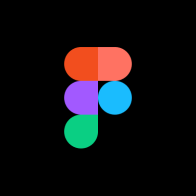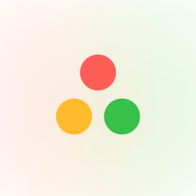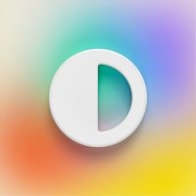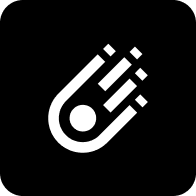Copying ChatGPT-Generated SVG Icons to Figma
Using ChatGPT to create an SVG icon and copy it to Figma
Overview of ChatGPT SVG icon to Figma
ChatGPT can be used to generate SVG icons. Once your icon is created, you can copy and paste it into Figma or any other design software that accepts the SVG file format. Alternatively, you can save the icon to your computer and import it into Figma by navigating to the “File” menu and selecting “Import”.
ChatGPT SVG icon to Figma screenshots
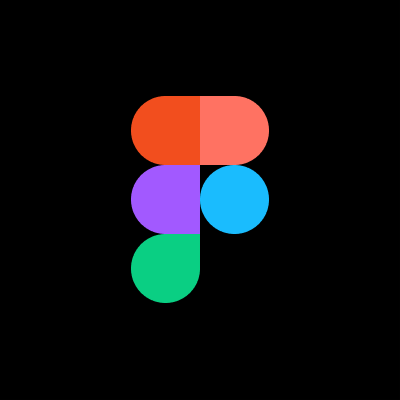
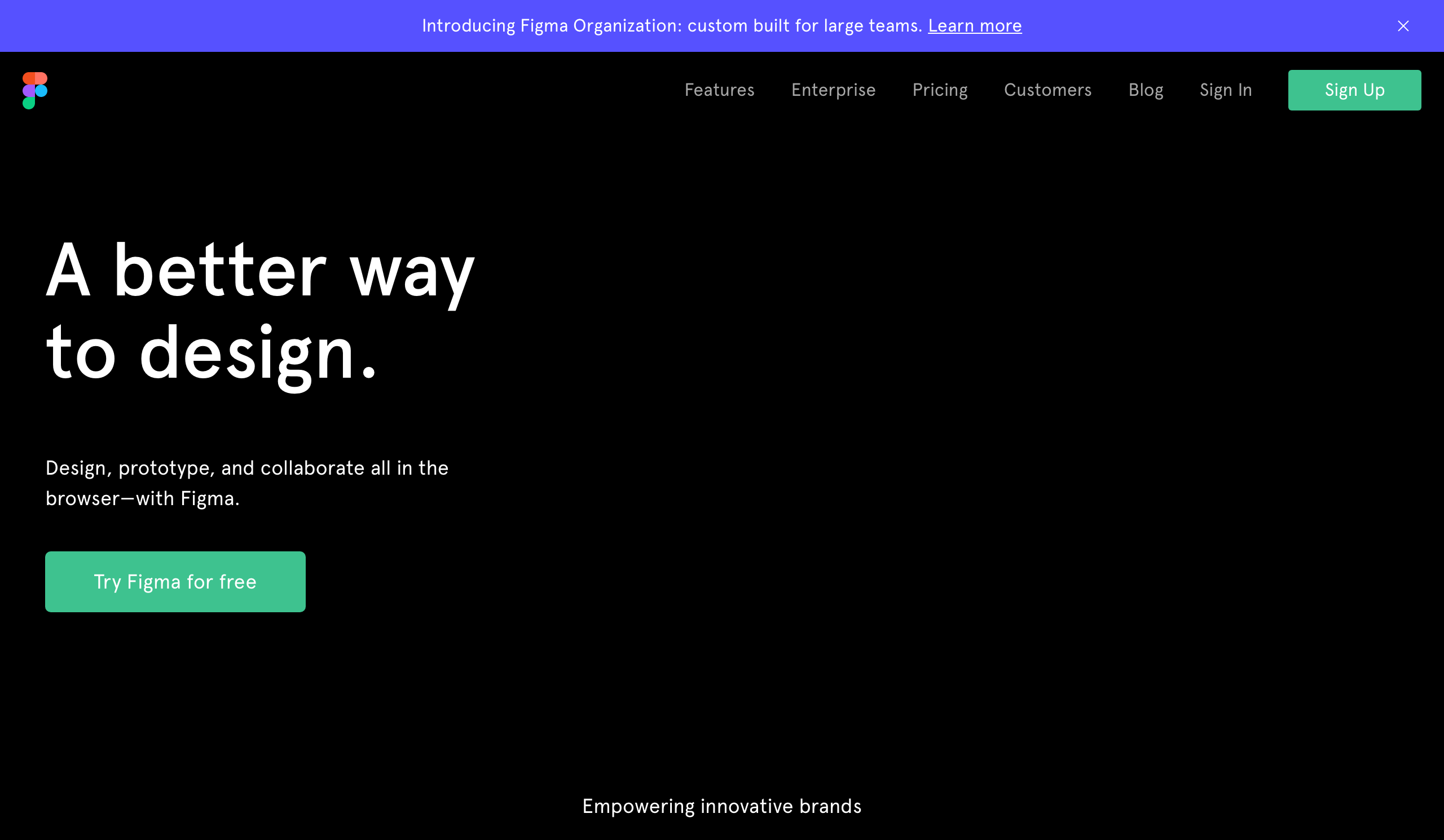
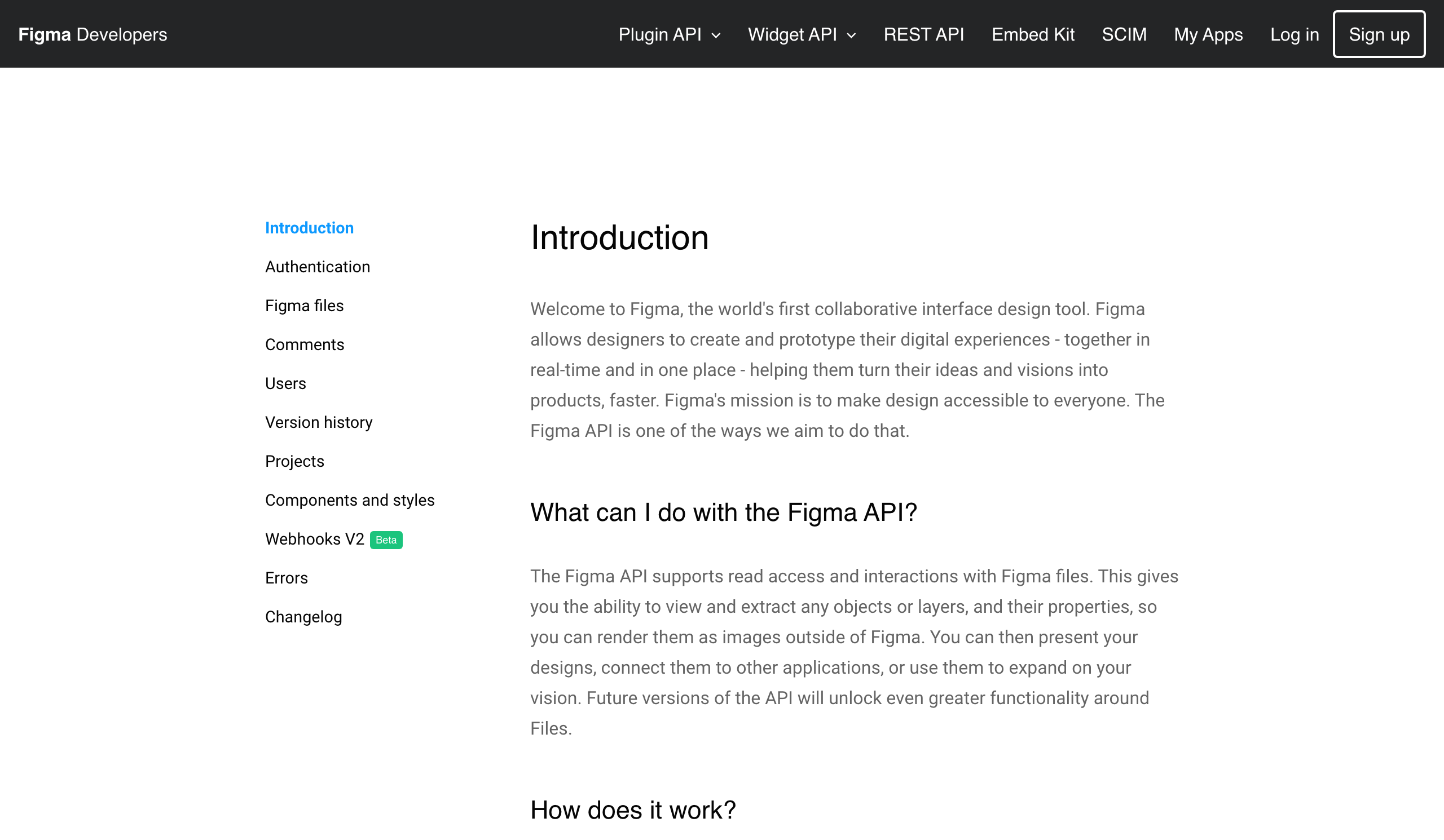
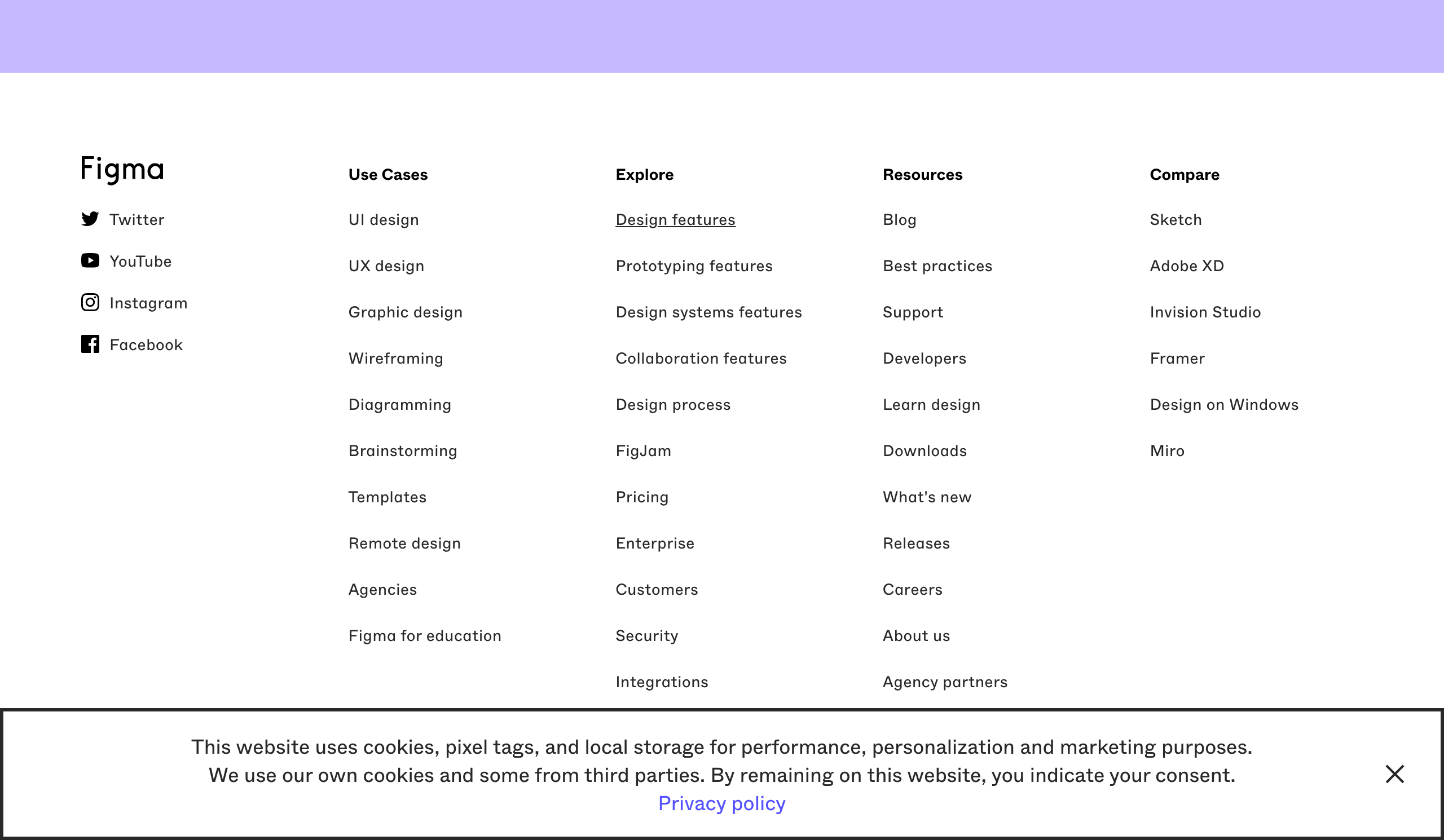
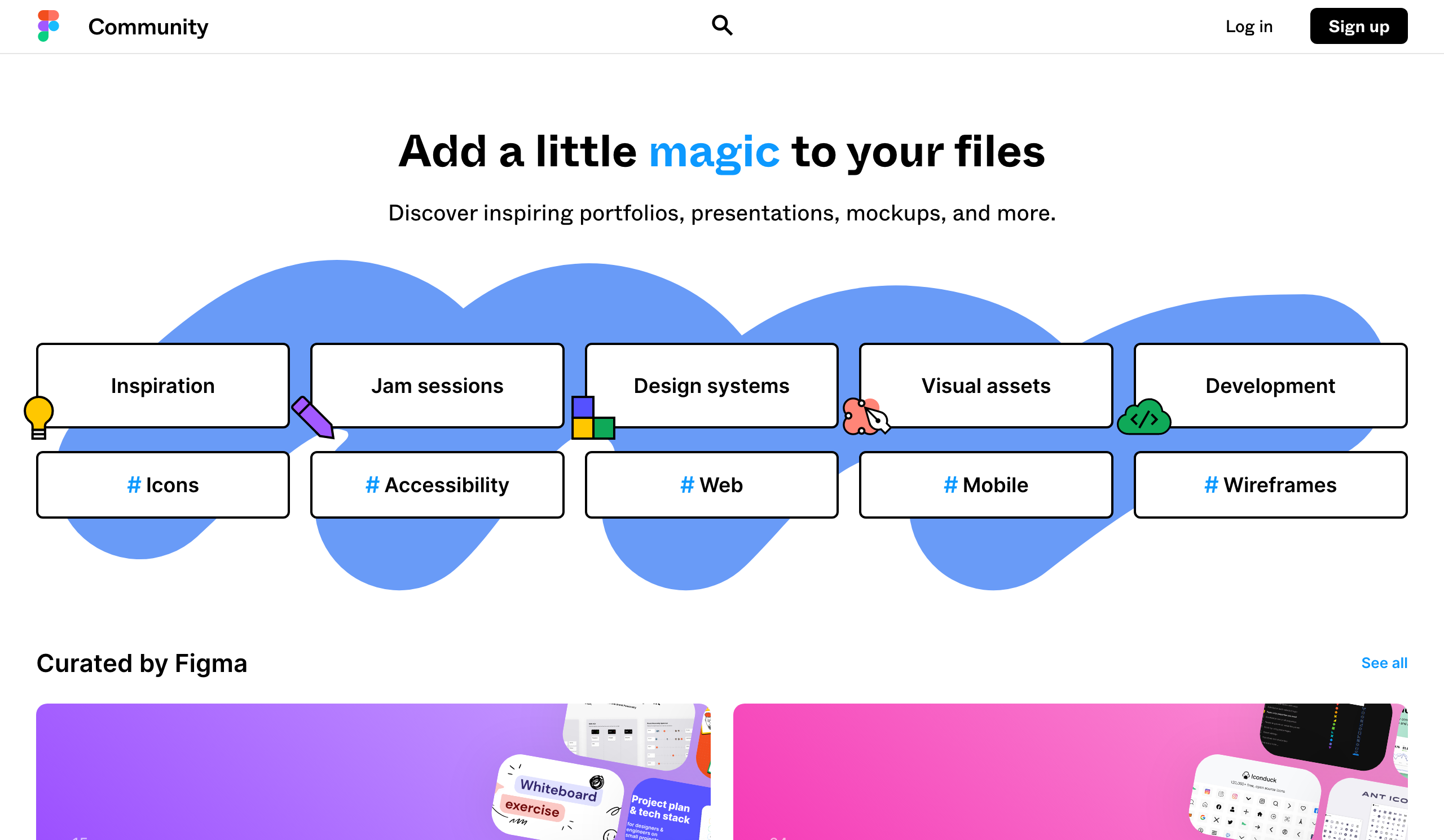
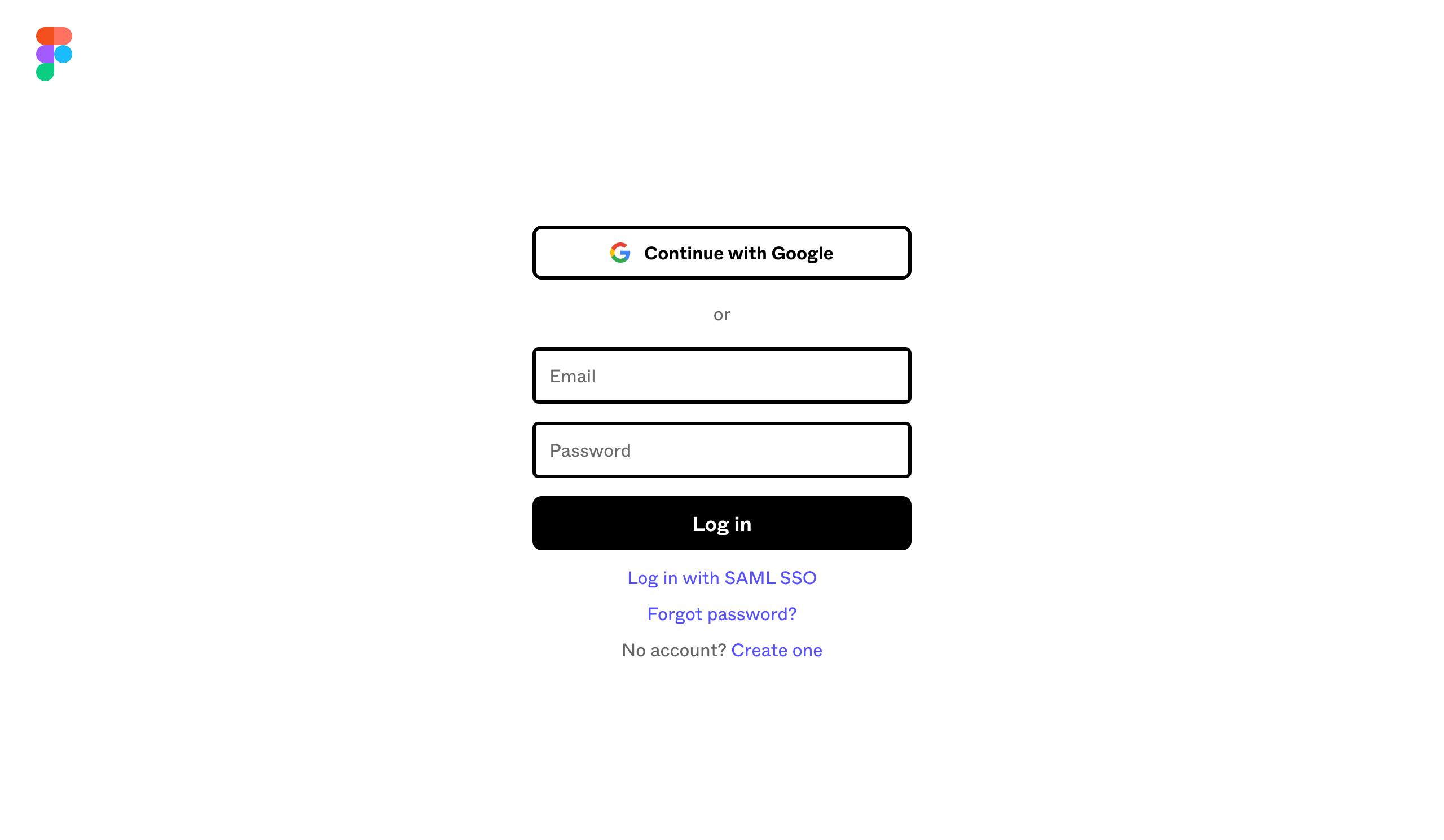


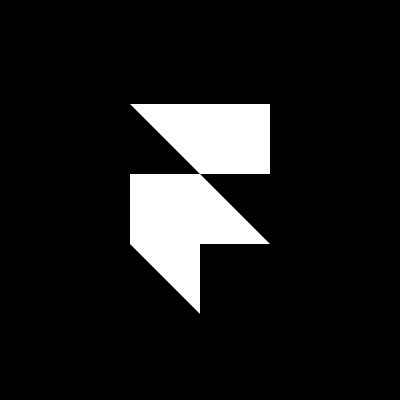
 EA Chat GPT-3
EA Chat GPT-3